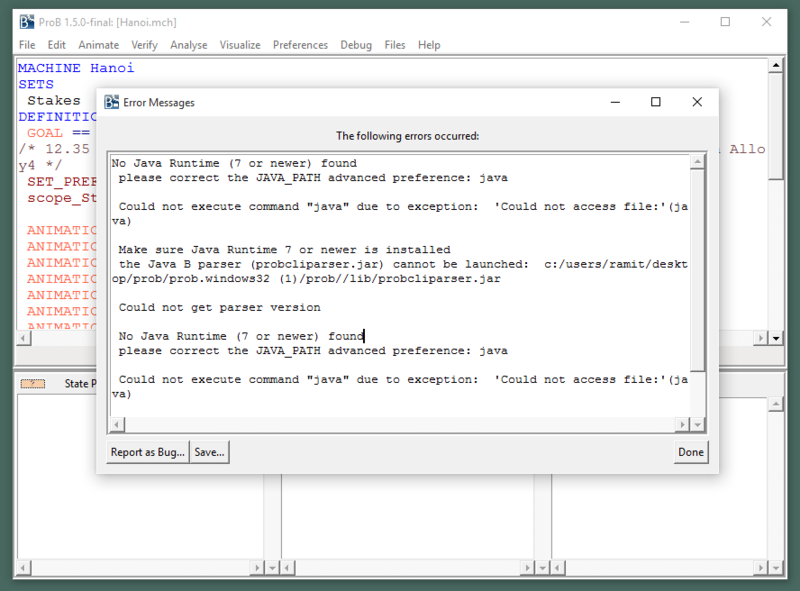Installing Prob and configuring Graphviz on Windows
Want to configure Graphviz to run with ProB? Flow these steps:
- Download Prob from https://www3.hhu.de/stups/prob/index.php/Download (You should find an archive; zip or rar)
- Extract the archive
- Install ActiveTcl (alternatively ActiveTcl can be downloaded from: http://www.activestate.com/activetcl/downloads)

- Once Installed you should see a screen like this

- After Tcl has been installed, run the ProB application by executing the ProBWin.exe located in the ProB > ProB.windows32 (1) of the extracted archive

- Now open a sample file such as Hanio.mch located in the GraphicalAniation Folder:
File > Open > Hanoi.mch

- Once opened, try to run the visualization: Visualize > States > Current State as Graph

- If you have not installed or configured graphviz, you should see the this error message:

- In order to fix this an run the visualization, you need to install graphviz and tell ProB where the dotty.exe is located. In order to do that you will first have to download and install graphviz
- Next, to configure ProB to use the newly installed graphiviz, click on Preferences > Graphical Viewer Preferences… > Path/Command for dot viewer (e.g., dotty) > Pick
 sdf
sdf - Now you have to locate dotty.exe. Typically this would be in Locate dotty.exe C:\Program Files (x86)\Graphviz2.38\bin\dotty.exe
- That's voila! Now you can re run the visualization by clicking Visualize > States > Current State as Graph

Note:
If you stumbled on this error while trying to run ProB, then you have not installed java and you need to: